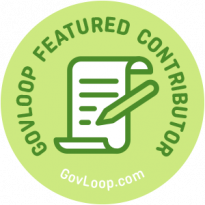 A friend of mine told me about a video she’d launched and, after only a few seconds, had to turn it off. When I asked her why, she explained, “The audio was so bad!” Although the video was on a topic she was interested in, she told me there was a lot of static in the background and she couldn’t stand listening to it.
A friend of mine told me about a video she’d launched and, after only a few seconds, had to turn it off. When I asked her why, she explained, “The audio was so bad!” Although the video was on a topic she was interested in, she told me there was a lot of static in the background and she couldn’t stand listening to it.
I’ve experienced similar issues when viewing online videos. Some may be too quiet, while others had an odd echo. When reviewing other’s microlearning videos, I’ve had to turn some back because they were over-edited, making the narrator sound like they were speed talking. I felt out of breath after watching them.
Audio is often the most overlooked element when producing videos. However, I believe that audio will absolutely make or break any video. If the audio quality is poor or the narrator is monotonous or difficult to understand, then the person viewing the video will most likely not finish it or will certainly be too distracted to learn from it.
I believe that by implementing the three basic steps below, you can make your microlearning videos more effective and easier to listen to.
Step 1 – Recording Prep
It’s amazing how noisy or loud your environment can become while getting ready to record narration. Suddenly, you notice the ticking of the wall clock or the sound of the dryer running nearby. Traffic noise or neighbor dogs become amplified. Often, our brains filter out and ignore these common every-day sounds until it needs to focus on what will be picked up by your microphone.
Preparing your recording space is very important. Here are some things I like to do to prepare:
- Record at night or early morning – I find that traffic noise is largely reduced during these times, including other outside sounds like dogs barking, kids playing, neighbors mowing their yards, etc.
- Turn off the house – Turn off the dryer, AC/Heater, TV, cell phone or anything else that could be heard in your recordings.
- Find a quiet space – I’ve known some who will record in their closets. This is smart as you’re surrounded by clothes, which act as natural sound absorbers. If you don’t want to record in your closet, then try and cover your walls to keep the echo from being recorded. I’ve hung removable picture hooks with a blanket on the wall behind me.
- Get comfortable – If you are straining to record your narration while trying to read the screen, then reposition yourself. You want to be able to speak naturally. Some will buy recording booms or arms so they can position their microphone above them while recording.
- Use a condenser mic – I’ve tried many different headsets with microphones. They are almost always “tinny” sounding or hollow, and often, they tend to generate some level of in-line background noise. Instead, purchase a good-quality USB condenser microphone. I recommend searching the internet and reading reviews.
- Build a sound box – This can be as simple as using an old cardboard box a little larger than your microphone. Then, insert your microphone inside the box and surround it with a blanket. This can help prevent ambient noises from being picked up. You can purchase a professional sound box as well, but I’m all about working on a budget.
Step 2 – Recording Narration
Now that you’ve got a quiet space and are ready to record, there are still some things you can do to help your narration sound as natural and conversational as possible. This leads to audio that people will enjoy listening to. It’s better to sound like you are speaking to someone than at them. Use the following tips for this step:
- Practice – It’s very important to perform some dry-runs of the script you’ll be narrating, or practice saying out loud the steps you’ll be explaining if recording a demonstration-based video. The voice in our head can read just about anything. However, when read out loud, you may find tongue twisters or certain words that are hard to pronounce together. It’s better to catch this before you’re recording yourself.
- Smile – When I first was given this direction, I thought it sounded very strange. However, I am now a believer that your voice sounds more natural when speaking with a smile.
- Speak past the mic – This is a trick I found that helps avoid those plosive “Ps” and “Ts.” If speaking directly into the microphone, these letters can become too loud and cause distortion. Speaking past the microphone helps to naturally prevent this issue. You can also buy a pop-filter screen if desired.
- Make mistakes – Don’t worry about making mistakes when recording. Most actors do multiple takes, and most of us aren’t professional actors. Say a sentence or phrase a few different times in your recordings. This will provide you with options when editing the recordings later.
- One file per slide – This is for presentation-based videos. It’ll be much easier to combine the slide with the corresponding audio file if they are saved separately. I also recommend saving your audio as .wav files, which are uncompressed audio files.
Step 3 – Editing Narration
Once you’ve recorded each slide’s narration or exported your edited recording for demonstration-based videos, then you’ll want to edit it even more to make your audio as high-quality as possible. I recommend using these tips:
- Use headphones – You do not want to rely on the tiny speaker in your laptop when editing audio. Instead, you want to use headphones. This will allow you to hear what others who are using headphones will hear when viewing your video.
- Remove noise – Almost every microphone will pick up some level of background noise. It’s important to remove this noise using high-quality audio editing software. I often use Adobe Audition for this process which is very easy and effective. Be sure to find the software that works best for you.
- Equalize volume – If you found that your recording was a little low, then increase the volume to a good listening level. Sometimes if your audio was recorded too “hot” or loud, it may cause distortion. If this happens, you’ll want to re-record your audio. The important thing is to make sure all audio is set to the same listening level.
- Eliminate breaths – I’m a deep breather and unfortunately, that is recorded throughout my narration. However, I don’t want to torture others so I will edit out my breath sounds by either deleting them (not synced with video yet) or silencing them (already synced with video).
- Choose the best take – You’ll be very glad that you recorded multiple takes as it gives you options to choose from. I almost always end up using the last take, as it’s usually the one I was the happiest with and why I moved on to the next sentence or phrase. I’ve even used the first half of one take and the second half of my last take and combined them into one perfect sentence.
- Listen back – After each edit, it’s important to go back a few seconds and play past your edit. I once removed some audio that I thought was noise and kept editing. When I played the audio file back, I realized that what I’d removed earlier was the “D” sound at the end of the word “selected.” I then had to undo all my previous edits back to that point and then redo them. I quickly learned to re-listen to each edit I made to prevent extra work.
This extra work in cleaning up and editing audio will help increase the quality of your videos. As you continue editing your own audio, you’ll find the process gets quicker.
I welcome you to contact me for more information on the SHOTs program I started at the IRS. Also, please leave a comment if you found this article informative, as I truly believe microlearning videos are the way of the future for training employees just-in-time.
Interested in becoming a Featured Contributor?Email topics you’re interested in covering for GovLoop to featuredcontributors@govloop.com. And to read more from our Winter 2021 Cohort, here is a full list of every Featured Contributor during this cohort.
Kelly Barrett has worked for the IRS for over 22 years, starting as a Data Entry Transcriber and working his way up to a Human Resources Education and Knowledge Management Specialist. Kelly has over 12 years of training project management experience with expertise in elearning course development and is a certified Instructional Designer (ISD) and Online Training Professional (COTP).
Seven years ago, Kelly began researching microlearning videos and how they can increase retention of training, and, using his Bachelor’s Degree in Broadcasting, he started a program called Self-Help Online Tutorials (SHOTs). He has since grown the program to an enterprisewide initiative with over 500 SHOTs videos for all 80,000+ IRS employees to view, anytime they need to.




These tips are awesome! The recording prep has proven most helpful to me- it’s annoying to set up to record in a closet but it really does make a huge difference if you can’t record at night/early morning as you noted.
Thank you for the tips. I plan to reach out to you in the near future. I am inspired with your articles about microlearning videos, and plan to implement sometime this year in my Department.