RSS stands for Really Simple Syndication.
The simple is a lie. I don’t know who exactly it was supposed to look simple to but judging by the blank looks I get when I try and explain it or even mention it, end users it aint.
This:
is the RSS symbol. You might have seen it around in the same way you’ve seen that cute blonde loitering around town in a big group of friends including the Twitter and Facebook symbols – but you’ve never quite felt confident enough to walk up, tap her on the shoulder and ask her quite what she’s doing there.
She’s your key to reading masses of information quickly and easily, to collecting news, blog posts and text snippets in the same way you use Flickr or Picasa to collect pictures or Twitter and Facebook to collect friends and colleagues (it is collecting you know, whether you like it or not).
What RSS does, is take the blog posts, for example, and change the formatting to something which still doesn’t change the actual content of the post, but simply changes the wrapper inside which it is contained. So in the same way you might know that this blog relies on HTML to ensure every post inside this blog appears perfectly aligned and presented – RSS changes it’s format yet again so that a Reader can understand.
So. You need an RSS reader to understand this newly formatted information. Enter into the mix the RSS Reader. There are many, but the one most start with is Google Reader, simply because most now have a Gmail, Google Calendar or Google Documents account, but also, and I speak from personal experience here, it’s quite easy to use.
Google Reader asks you to add a subscription in the top left hand corner when you fire it up for the first time. In order to be unbiased, copy and paste this: http://feeds.bbci.co.uk/news/rss.xml into the box after clicking on the Add Subscription button and click Add. On the right hand side of the screen you should now get a list of headlines down the page, all in bold. If you click on one of these headlines – the top one for me is Explosion in Tripoli – it will have changed by the time you get to it – you get a summary of the headline. If you want to read more of the story, you can click again on the headline and it will take you to that story on the BBC website. If not, simply move down the list until you find something you are interested in.
A list of all RSS feeds from the BBC is listed on the site – to add any of them to Google Reader, simply click on the link next to the little orange RSS icon on right. Once the new page has loaded, go to the address bar up at the top and copy the web address (Sport for example will look like this: http://newsrss.bbc.co.uk/rss/sportonline_uk_edition/front_page/rss.xml). Go back to Google Reader, click on the Add Subscription button and paste the web address. Click on the Add button and again, the contents of the feed, the headlines will appear on the right.
Blog posts work the same – in fact absolutely any page that you visit which has a little orange button on it will work – usually if you actually click on the little orange icon, it will take you to the web address containing rss somewhere in it which you can then copy and paste out and back into the Add Subscription white box over on Google Reader.
Once you’ve started adding them, you might find that you’d quite like to start organising them – add more than 20 (entirely possible if, for example you add the entire contents of the Public Sector bloggers list) and you’re going to struggle. Click on each blog feed on the left, and you will get the contents listed on the right. Click on the Feed Settings button at the top of this section and you can select the New Folder option – which you can then name Public Sector, or Local Government or whatever is appropriate – and start your filing depending on your tastes.
If you can’t find the little orange icon on a site, and you’re reasonably convinced it’s a big enough site to warrant having one, find the search button for the site and tap in RSS – it usually works.
And that’s RSS.
Worth tapping the blonde on the shoulder if you want to keep up with all the professional journals, cricket scores, Olympic scores, web comics, work blogs, recipe sites, new Flickr posts or even Twitter search results without needing to go to 30 different websites, I reckon.



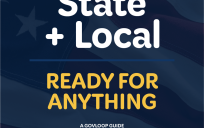
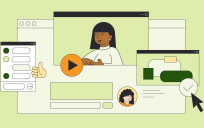
Leave a Reply
You must be logged in to post a comment.