Recently I published 7 Simple To Dos for Rookies to Enhance Their LinkedIn Profile, the first in a three-part series that offers a “crawl-walk-run” approach to helping folks upgrade their LinkedIn profiles from anemic to impressive and effective. The first post focused on a handful of basic things people should do to make sure they have created a respectable presence on LinkedIn that also lays a solid foundation to build on. Its ongoing popularity underscores the fact that even though LinkedIn is over ten years old, many professionals have barely begun to establish themselves properly on this professional network. If you haven’t read that post yet, I encourage you to check it out before proceeding with this one.
The intent of the first post was to enable people to enhance their LinkedIn profiles in as little as an hour – or at most, one half-day session. The seven intermediate tasks described in this post are a little more involved, but they should still require no more than a half-day to tackle. If you don’t have that much time to devote in one sitting, you can complete each task separately. They’re presented in sequential order. Two suggestions before you get started:
- Check to see if your employer has created guidelines for you to follow. Since they’re paying your salary and you’re representing their brand, they have a say in how you represent them and your role. See this post for more details.
- Go into your LinkedIn privacy settings and turn off your activity broadcasts so that your connections aren’t notified each time you update your profile. Once you feel it’s ready for viewing, you can add a status update letting people know you’ve enhanced it.
Review, Correct, and Expand Basic Information
Let’s assume you’ve already done the basic tasks outlined in Part 1 a while ago. Your next priority for enhancing your LinkedIn profile should be to review what you’ve already created to identify and fix typos and grammatical errors. No matter how hard we scrutinize things when we first create them, it’s almost inevitable that we’ll miss something. You also want to make sure that what you’ve written makes sense, and look for ways to further streamline your presentation.
If you haven’t fully fleshed out your job history, do that now. Remember that the information for jobs that are less connected your current/desired opportunities can – and should – be brief. Jobs that are more closely connected should focus on core strengths and accomplishments rather than simple descriptions of duties and responsibilities. See Task #4 from the first post for additional details and recommendations.
Whenever possible, ask someone you trust to take a look and offer constructive criticism. Unlike a traditional resume, your LinkedIn profile is something anyone can see at any time, so the need for it to be flawless is even more critical. Don’t let pride get in the way of perfection…
1. Keep your name simple. I suggest just including your first name, last name, and primary credential. Adding nicknames, middle/maiden names, and multiple credentials can make your name too busy and hard to process – by both people and computers. Sometimes it’s unavoidable, but make sure that complicating your name is vitally necessary before you do it. Also be sure to follow acceptable naming conventions by capitalizing the first letter of your first and last names (in other words, don’t use either no caps or all caps). And remember, adding an email address and/or phone number as part of your name is a violation of LinkedIn’s terms of service… and is tacky to boot!
2. Make sure your job title is easily understood. Rich Czekanski offers this tip: “Unique” job titles that may be company/industry specific can be modified in your profile to match with a more recognized title. For instance, a “Business Associate” title handles inside sales activities, so your LinkedIn profile could show “Inside Sales” as your title. Use current searches to see what titles are being used and tailor accordingly. I would add that if you can’t change your job title due to company guidelines, you can probably modify your headline and/or use the Skills & Endorsements section to connect your profile to more commonly used terms.
3. Put multiple current positions/roles in order. A surprising number of people have multiple current positions/roles, especially if they include significant volunteer roles (e.g., board memberships). You can easily put multiple roles in proper order by moving the “subsections” for each job to create the desired display. Your primary position/role should always be listed first.
4. Customize your public profile url. LinkedIn allows you to create a customized extension after www.linkedin.com/in/. Take advantage of it by changing your unique identifier to something that’s shorter and easier to remember and share than the LinkedIn default. I use “cshunt312,” which is a common handle for me throughout cyberspace.
Add Digital Links
LinkedIn allows you to include up to three websites and multiple Twitter handles on your profile. Take advantage of that by including links to relevant digital properties that extend, complement, and/or enhance your individual/organizational brand.
5. Include blogs in the website links. This can include either blogs you own exclusively, organizational blogs, or other blogs to which you contribute regularly.
6. Focus on professional activity rather than personal activity. Any website, blog, and/or Twitter handle you include should be heavily weighted toward your professional activity or should reflect your professional skills and expertise. Don’t include a personally-oriented account that doesn’t relate to your professional identity in some way.
7. Don’t misrepresent your relationship to a website, blog or Twitter account. The digital links you include on your profile should reflect your individual activity and identity in some way. You should not include a link to an organization you’re affiliated with but have no substantial role in (e.g., a professional association). Giving people the wrong impression of your relationship and role – even innocently or unwittingly – is likely to backfire on you. Be sure to request permission to link to any website, blog or Twitter account you don’t personally own.
8. Customize the website link. Rather than using the defaults like “Personal Website,” “Company Website” and “Blog,” select “Other” and then type in the name you’d like to appear on your profile.
Create a Summary
Depending on how current your resume and/or professional bio is, crafting a Summary could be quick or time consuming. It’s an important aspect of enhancing your LinkedIn profile, however, so don’t give it short shrift. Think of it as your written elevator speech… You can also add links to and/or upload videos, images, documents, and/or presentations that reflect your professional brand.
9. Limit the “fluff.” As with other aspects of your LinkedIn profile, less is more. Avoid unnecessary descriptive information. Make sure every word is relevant and contributes in a meaningful way to the picture you’re trying to paint.
10. Focus on you, not your organization. As I noted in Part 1, company information should be included in the Company Page, not your individual profile. If the two are linked, there’s no need to repeat the information.
11. Highlight what you offer, not what you want. Summarize your unique competencies and how you add value to others, not what you’re looking for from them.
12. Make your summary and specialties keyword rich. Identify the terms people may use to look for people with your skills, experience and expertise and be sure to include those terms in your summary and specialties.
13. Include common misspellings of your name. This suggestion comes from Robert Boriack: Use the ‘Summary’ section for common misspellings of your last name. Helpful when people are searching for you and misspell your last name.
14. Include links and attachments that reflect your general brand. There are several places in your LinkedIn profile where you can add links to files and upload documents. Think carefully about the best place(s) to include them. If an item is strongly connected to a particular position you’ve held, include it there rather than in the Summary section. If you’re on the job market, you may want to upload your resume to the Summary section, but only if it’s current and offers an abbreviated version of what’s listed in your LinkedIn profile.
Select Representative Skills (& Manage Endorsements)
The Skills & Endorsements feature is relatively new and somewhat controversial. But it’s a great way to highlight your unique credentials and competencies and an important aspect of enhancing your LinkedIn profile.
15. Use the defaults. Although the feature will allow you to create your own skills, it’s better to select from the pre-defined terms since that is what other people are likely to search on.
16. Don’t go for the maximum. LinkedIn allows you to identify up to 50 skills. That may be useful for a search engine, but it’s overwhelming for a human being. Be very selective about what you include. Note: unfortunately, you can’t control the things other people endorse you for, so your total identified skills can creep up by well-meaning connections.
17. Put the terms in order. Once you’ve selected the skills, you can rearrange them so the most important and relevant skills are listed first. Also make sure there’s some kind of logical order to the presentation by grouping similar skills. Note: you can only control the order of the first ten items before you start receiving endorsements. Afterwards, they will be listed as your Top Skills based on the number of endorsements you’ve received.
18. Manage Your Endorsements. This is where most of the controversy related to this feature resides. If you don’t want to display endorsements, you can turn them off. There are also some more granular management options, but they are limited. See this piece for more details on what you can/cannot manage.
Complete the Additional Information Section
In this section you can add interests, personal details, and advice for people who want to contact you. I addressed personal details and contact guidance in the first post. Adding interests can serve as personal connectors and conversation starters for current and prospective connections, so it’s not a bad idea to list a few.
19. Demonstrate personality, but don’t get too personal. Highlighting your non-work interests can help people get a more well-rounded sense of who you are, but make sure that whatever you include is a positive reflection on your professional identity.
Customize Your Public Profile
Once you’ve completed your profile – at least for this round of enhancements – customize your public profile by clicking on “edit” next to the Public Profile link (as noted in the first post, your profile should be public). That should take you to this page, where you can “control how you appear when people search for you on Google, Yahoo!, Bing, etc.” by selecting/deselecting specific elements.
20. Be selective about what you include. As a general rule you should probably select every top-level item you’ve completed in your profile. But you should only include the second-level items you think are most relevant for an initial review of your profile. Keep in mind the “less is more” adage and encourage people view your full profile if they want to learn more.
Request Recommendations
For a host of reasons, I’m not enamored of the recommendations feature, but they could be an important element of enhancing your LinkedIn profile, especially if you’re early in your career and/or are on the job market.
21. Play the numbers game. Steve Dembo says it well in this comment: Email your colleagues, people you’ve worked with in the past, anybody that can speak on your behalf and ask them to submit a few sentences recommending you. This doesn’t need to be three paragraphs, and most people are more than willing if you ask. But that’s the key. You have to be bold and actually request that people write a recc (sic) for you. And you have to ask ALOT of people. Only a small fraction of the people you ask will likely follow through. So play the numbers game and ask 20 people, hoping to get 5 people to respond and take action.
22. Use reciprocity. Another effective way to get recommendations is to give them. A “quid pro quo” offer is a lot easier request to make – and accept – than a one-sided one.
23. Don’t be afraid to request edits. You don’t want a recommendation that doesn’t reflect positively on you or the person recommending you. Though you should respect that the sentiments expressed by the other person are theirs and you shouldn’t micro-manage their message, don’t hesitate to request corrections to typos, grammar, facts, etc. before approving a recommendation. Given the public nature of recommendations, doing so is in both your best interests.
Conclusion
The next post in this series will focus on advanced tasks. If there’s a specific topic you’d like to see addressed, please add a comment or question. I also invite folks to share their recommendations, in case I may have overlooked something.
And I should repeat my caveat from the first post: This series provides general guidance that may not reflect best practices in specific instances. If you’re currently on the job market, for example, you will want to set up your profile to maximize the likelihood it will be found – and found attractive – by recruiters. There are also nuances for folks in business development and those who own their own businesses that aren’t addressed in this series.



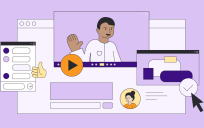

Leave a Reply
You must be logged in to post a comment.