Posted to the ChatterBachs blog and re-posted in its entirety below.
I know for some Twitter is a big mystery, a riddle placed before us to perplex the souls of all who dare enter! Therefore, I’d like to
provide a quick tutorial on the use of Twitter.
If you’re just getting started, there are a few things you want to do. First, you want to go to the Settings tab at the top of the page and
then click on the Profile option. From there you will want to download a
photo or avatar for your profile. There’s not much I dislike more than a
generic/stock image on one’s profile page… okay, well, I’m not too fond
of liver, the Yankees, or going to the dentist, but you get the point.
It is also important to put your location, a link to a web site, blog,
or Facebook page, and a company or personal bio.
You may also customize the background by selecting the Design option (also under the Settings tab). You can choose one of the themes offered
there or you may download a photo or image for use as the background. If
you’re feeling adventuresome and want to customize further, look into
one of these options: www.twitrbackgrounds.com, www.twitbacks.com, www.freetwitterdesigner.com, www.twitterbackgrounds.org.
Now, you’re ready to start tweeting! Really, it could be about anything, but remember that you’re limited to 140 characters. It may be
difficult to know what to say at first, but just put a few things out
there. You can tell what you’re doing, ask a question, or reference
upcoming plans. If you’re a business, have a personality and don’t
always be pushing your agenda.
Take a break after a few posts, and let’s find some friends. The easiest place to start is by going to the Find People tab at the top.
Then, select the Find Friends option. This allows you to download your
lists of contacts from Gmail, Yahoo!, AOL, and/or LinkedIn, and find
out who is already on Twitter.
BONUS Glossary of Terms:
Tweet- to post a message on Twitter
Retweet- to re-post a message on Twitter (denoted by “RT”). Would look like this: RT- Fascinating and informative! @keewood: 10 Mind Blowing Facebook Games Statistics – http://ow.ly/2LxiX #fb #socmedia
Mention- to reference another Twitterer (denoted by “@” followed by the Twitter handle). In the example above, “@keewood” is the one being
mentioned (and, in this case, also being RTed). This does not function
in Twitter the same way it does in Facebook, with it giving you a “menu”
of choices to select from. In other words you must type the entire
username.
Direct Messages (DMs)- you can send a private message to anyone you follow who also follows you back. Remember, in Twitter, it can be a
one-way relationship, thus preventing the use of the DM with that
person.
Block- If material is offensive, inappropriate, or spammy, you have this option. Go to the user’s profile page. At the top on the
right-hand side of the page but to the left of the bio, you’ll see what
looks like a cog. Click on that to find various options, such as the
“Block”, but also Mention, DM, and follow/unfollow.
Hashtag (#)- used as a way to follow certain topics. From our example above, there are two: #fb and #somedia. By clicking on the hashtag
(phrase), you will access a stream of tweets on this topic. In fact
anything in blue (links, handles, and hashtags) can be clicked on to go
elsewhere. There are many… so explore!
Please send me your questions, and I’ll address in a response or will use in a follow up blog on Twitter.


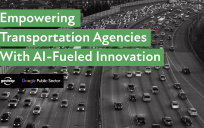

Leave a Reply
You must be logged in to post a comment.