I have mentioned previously that a great tip we received on our Google Analytics training was the use of the custom URL tool.
This is tool potentially has great power especially if you know how to use it properly. I am not convinced that I have worked out all the wrinkles yet but am slowly getting there.
The whole point is to create a URL via Google which allows you to track what actions take place on that URL once it is in circulation.
The steps are:
- Cut and paste in your source URL
- Choose some unique identifiers for the three fields with asterixs.
- Create the URL
The genius here is to use at least one identifier that can link together different activities in one campaign.
So if you send out an email use this tool and include the word email plus the campaign name. It you post the same link on Facebook include the word Facebook instead of email. So the result should be that across all your channels, for one campaign, you can see at a glance which vistors came from where.
My tips for the moment are:
- test tool first with something innocuous. It can take a few tries to decide which combination of terms work well and show up clearly in GA.
- as part of your trial make sure you know where your results show up in GA – it should be under the campaigns heading
- as far as I can tell taking the custom URL and then putting it through Bitly corrupts the references
- keep a spreadsheet to record the terms that you use, the original URL and the custom one.
I am still testing this tool but it certainly looks handy .
This is how the interface looks:



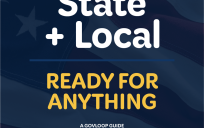
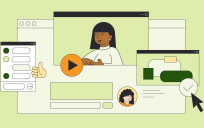
Thanks Nick – great tip. We use this tool when we’re running campaigns and need to know where people are finding us particular link. It’s especially helpful to help you learn about link placement on a page or across a website….or around the web.