When I wrote in my blog last week that Google Drive’s announcement arrived with a whimper; that was after my initial impression. After working with it for a week, I would like to upgrade my appraisal from cool reception to something just shy of ‘game-changer’… let’s just call it ‘significant’.
Why the change? Looking at the impact of the service from the user’s perspective. For Google Apps users, Google Drive spells the end of Google’s Cloud Connect for Microsoft Office. Not to knock Cloud Connect; which is a plug-in for Microsoft Office, seamlessly integrating Word, Excel and PowerPoint with Google Apps. Cloud Connect automatically synchronized Office files with Google Docs. However, in practice, Cloud Connect created a procedural mess for many Google Apps users. For one, it only handled Office files. PDFs, and data files from any other non-Office application had to be uploaded by other means. Many of us resorted to products like SyncDocs and Intellisync, both elegant solutions in their own right, but forced Cloud Connect users to store their Office documents in a folder other than the folder you were syncing with these products. If you didn’t do this, you ended up with redundant files, or lose the version-tracking capability being managed by Cloud Connect. That meant that you had to have two separate filing systems, one for Office files, and another for everything else. Messy. Then there was the ‘work-in-progress’ feel to Cloud Connect evident in that if you wanted to open a Word directly from Google Docs, you could only browse files in your Home Collection. You could retrieve files stored in other collections, but you had to use search criteria to find them. Nothing wrong with that approach if you used your Home collection as the place to store all your ‘working’ files. However, that’s not a common, or intuitive approach. In addition, in order to coordinate version control within MS Word files, Cloud Connect turns on version tracking in Word, and keeps it on. If you failed to remember that little detail when emailing a Word file to someone, the recipient would see the Word file and ALL of your revisions instead of a clean, final document. Ugly, and potentially embarrassing.
I was not saddened by the realization that I could now uninstall Cloud Connect. I now have one set of folders that contains all of my Google cloud files, with the Google Drive app running on my Windows desktop keeps the files and folders synchronized, without having to worry about handling Office files separately. I still have folders outside of the Google Drive folder, such as application files, music, pictures and videos, which I store in Google Music, Picassa Web Albums and YouTube respectively. There’s no need to eat up my cloud quota with files already stored elsewhere in the cloud. Application files, I copy to an external hard drive as a backup.
Is there still a need for Cloud Connect? Not really. With Google Drive running on your daily PCs, (Google Drive will soon be available for IOS soon; Cloud Connect never was), I don’t see a reason for Cloud Connect. This is probably why Google never finished the interface to allow Cloud Connect to browse all your Docs Collections.
For more posts about Google Apps and the cloud go to: CloudOPX.com



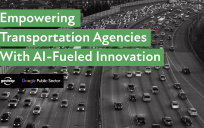

Leave a Reply
You must be logged in to post a comment.