 We have previously provided a Quickstart guide to standing up Rackspace cloud servers (and have one for Amazon servers as well). These are very low cost ways of building reliable, production ready capabilities for enterprise use (commercial and government). And Bryan Halfpap has provided a Quickstart guide which shows you how to build a Hadoop Cluster (leveraging Cloudera’s CDH3). Using Bryan’s guide you can have a Hadoop Cluster up and running in under 20 minutes.
We have previously provided a Quickstart guide to standing up Rackspace cloud servers (and have one for Amazon servers as well). These are very low cost ways of building reliable, production ready capabilities for enterprise use (commercial and government). And Bryan Halfpap has provided a Quickstart guide which shows you how to build a Hadoop Cluster (leveraging Cloudera’s CDH3). Using Bryan’s guide you can have a Hadoop Cluster up and running in under 20 minutes.
With this post we would like to provide you with some additional tips that flow from these other posts. We will show you how to build clusters even faster using another common tool in community use, Whirr.
What is Whirr? Apache Whirr is a set of libraries for running cloud services. Here is more from http://whirr.apache.org/
Whirr provides:
- A cloud-neutral way to run services. You don’t have to worry about the idiosyncrasies of each provider.
- A common service API. The details of provisioning are particular to the service.
- Smart defaults for services. You can get a properly configured system running quickly, while still being able to override settings as needed.
And the great news is you can use Whirr as a command line tool for deploying clusters.
If you follow the tips below you can use Whirr to quickly standup distributed clusters. Our assumptions in this guide are that you have stood up RedHat severs using our Rackspace tutorial. But if this is not the case you should be able to easily modify the tips below to suit your situation.
SSH into your Rackspace account by terminal window:
sudo ssh root@50.56.237.236
After logging in, it is always a good idea to make sure you have the latest packages. In Red Hat, type:
sudo yum upgrade
Now it is time to install Whirr. This is easy since you are running RedHat. RedHat uses YUM, a package management application that makes software installation easy. Type:
yum install whirr
Your installation will be complete in under a minute.
You will now need to generate a keypair for use with Whirr. This will let you enable secure communications with the Whirr cluster without needing passwords. To do that, enter the following command:
ssh-keygen -t rsa -P ”
You will see:
Generating public/private rsa key pair.
Enter file in which to save the key (/root/.ssh/id_rsa):
Just hit “enter”.
You will see something like:
Created directory ‘/root/.ssh’.
Your identification has been saved in /root/.ssh/id_rsa.
Your public key has been saved in /root/.ssh/id_rsa.pub.
The key fingerprint is:
c6:31:f7:f5:97:e4:8c:b3:2a:f4:0d:a0:93:e4:c1:06 root@RedHat6-1-Hadoop-Test
The key’s randomart image is:
+–[ RSA 2048]—-+
| |
| E |
| o o . .. |
| * = . .=..|
| + S . .o +o|
| * . . o .|
| o . o. |
| . … |
| .. |
+—————–+
Now you must define your Whirr cluster. you do that by creating a properties file. For simplicity, you will name it hadoop.properties. You will need your rackspace username and API to fill out the whirr properties file. Your API is found in my account page under “API Access”
You can create the properties file many ways. Here is how to do it in nano:
nano hadoop.properties
Now enter the following info in that file, subsituting your login and API info for what you see below:
whirr.cluster-name=myhadoopcluster
whirr.instance-templates=1 hadoop-jobtracker+hadoop-namenode,1 hadoop-datanode+$
whirr.provider=cloudservers-us
whirr.identity=enteryourloginidfromrackspace
whirr.credential=[youuseyourownapi]
whirr.private-key-file=/root/.ssh/id_rsa
whirr.public-key-file=/root/.ssh/id_rsa.pub
whirr.cluster-user=newusers
whirr.hadoop-install-function=install_cdh_hadoop
whirr.hadoop-configure-function=configure_cdh_hadoop
Now to launch a cluster, type:
$ whirr launch-cluster –config hadoop.properties
This will take a few moments to run. As it runs you should see messages like:
Bootstrapping cluster
Configuring template
Starting 1 node(s) with roles [hadoop-datanode]
Configuring template
Starting 1 node(s) with roles [hadoop-jobtracker, hadoop-namenode]
As things are started up, servers are being automatically built. Keep watching your e-mail, you will be getting notices of server standup. Remember, this is costing you money. When you finish using your clusters you will want to terminate them. You can do that through Whirr or by just nuking the servers using your Rackspace account and control panel.
Note the info being provided in the terminal window. Information is being provided on the instances being stood up. As you skim this info you will notice a couple URL’s are provided that give you a web UI into the namenode and job tracker. For example, mine are:
Namenode web UI available at http://50.56.211.206:50070
Jobtracker web UI available at http://50.56.211.206:50030
You will also see that a site file was created for you at:
/root/.whirr/myhadoopcluster/hadoop-site.xml
You need to update your your local Hadoop configuration to use this file. Type the following commands:
cp -r /etc/hadoop-0.20/conf.empty /etc/hadoop-0.20/conf.whirrrm -f /etc/hadoop-0.20/conf.whirr/*-site.xml
cp ~/.whirr/myhadoopcluster/hadoop-site.xml /etc/hadoop-0.20/conf.whirr
alternatives –install /etc/hadoop-0.20/conf hadoop-0.20-conf /etc/hadoop-0.20/conf.whirr 50
alternatives –display hadoop-0.20-conf
A proxy script was created for you at:
/root/.whirr/myhadoopcluster/hadoop-proxy.sh
You should now start that proxy. It is there for security reasons. All traffic from the network where your client is running is proxied through the master node of the cluster using an SSH tunnel. This script launches the proxy. Run the following command to launch the script:
~/.whirr/myhadoopcluster/hadoop-proxy.sh
If that doesn’t run make sure you have the right permissions on the file by
chmod +rwx hadoop-proxy.sh
Then try again.
With the above you are now able to use your Hadoop Cluster.
Prove that by browsing HDFS:
hadoop fs -ls /
Now it is time to run a MapReduce job! We are going to use one of the example programs provided in the Hadoop installation. The program is in the file Hadoop-*examples*.jar First, a lets review list of options available form the program. See these by entering:
hadoop jar $HADOOP_HOME/hadoop-examples-*.jar
You will see:
An example program must be given as the first argument.
Valid program names are:
aggregatewordcount: An Aggregate based map/reduce program that counts the words in the input files.
aggregatewordhist: An Aggregate based map/reduce program that computes the histogram of the words in the input files.
dbcount: An example job that count the pageview counts from a database.
grep: A map/reduce program that counts the matches of a regex in the input.
join: A job that effects a join over sorted, equally partitioned datasets
multifilewc: A job that counts words from several files.
pentomino: A map/reduce tile laying program to find solutions to pentomino problems.
pi: A map/reduce program that estimates Pi using monte-carlo method.
randomtextwriter: A map/reduce program that writes 10GB of random textual data per node.
randomwriter: A map/reduce program that writes 10GB of random data per node.
secondarysort: An example defining a secondary sort to the reduce.
sleep: A job that sleeps at each map and reduce task.
sort: A map/reduce program that sorts the data written by the random writer.
sudoku: A sudoku solver.
teragen: Generate data for the terasort
terasort: Run the terasort
teravalidate: Checking results of terasort
wordcount: A map/reduce program that counts the words in the input files.
So lets put this info to use. We will make a directory put some info in there, and run the wordcount program:
$ export HADOOP_HOME=/usr/lib/hadoop$ hadoop fs -mkdir input
$ hadoop fs -put $HADOOP_HOME/CHANGES.txt input
$ hadoop jar $HADOOP_HOME/hadoop-examples-*.jar wordcount input output
$ hadoop fs -cat output/part-* | head
Now you are off and running.
You now have a platform capable of scaling to very large jobs. And it runs CDH3, the most reliable, capable distribution of Hadoop and related technologies. Let the fun begin!
But one final note. Think about the lifecycle of your system. At some time you will need to spin it down and turn it off. To destroy the cluster gracefully using Whirr, enter this command:
whirr destroy-cluster –config hadoop.properties
Using the information above you can create and better manage Hadoop Clusters on Rackspace very easily. This is how we create our CDH Clusters. In future posts we will show you how to get data prepared for analysis and how to run some queries. We will also provide tips on how to use Cloudera’s free management tools and how to upgrade to Cloudera Enterprise when you are ready.



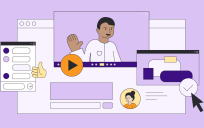

Leave a Reply
You must be logged in to post a comment.