When I go to conferences where I’m presenting, I typically give my presentations using Keynote on the Mac. What I don’t like is not having a remote device to control my presentation and I don’t feel like going out and spending too much money on one…even if my work would pay for it.
However, a few months ago I found a little nugget app called “Keynote Remote” for $0.99 that let’s me control my presentation via my iPhone. It works via wireless network which most conferences have. However, if you have a mobile aircard, you can setup an ad-hoc wireless network through your MacBook which allows you to share your internet connection with a trusted device (my iPhone in this case).
These settings will different from what you have but if you want to setup an ad-hoc network then you select the “Internet Sharing” option in your Mac’s System Preferences “Sharing” options. Then select your mobile or ethernet connection, and then check the box for “internet sharing.” You’ll need to also make sure you set a password for your connection if you don’t want people to hop on.
Then open up your “Settings” app on your iPhone and connect to your ad-hoc wireless network and enter the password you set. Then open your Keynote Remote app and hit the “Settings” button at the top.
 Then choose “New Keynote Link” and you’ll be given a 4 digit password to enter into your Keynote preferences section on the MacBook. Once you’re linked up…that’s it!
Then choose “New Keynote Link” and you’ll be given a 4 digit password to enter into your Keynote preferences section on the MacBook. Once you’re linked up…that’s it!
Now you can move between slides, check out the next upcoming slide, etc all from your phone.
Note: This post is of my own personal opinion and is not endorsed or supported by any local, state, or federal government agency.



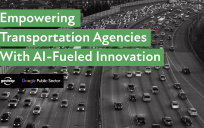

Scott – This is a great tip. Thx for sharing…
That is a super baller tip…
You bet. Works nicely.