 Update (3/15/2010): I just found this simple little bookmarklet that makes it dead simple to download any YouTube video.
Update (3/15/2010): I just found this simple little bookmarklet that makes it dead simple to download any YouTube video.
Additionally, there’s another post here on GovLoop that links to what someone intends to be the definitive guide to YouTube with a lot of download options, software, and many other things.
________________________________________
I’m prefacing this post with the two things. First, I’m not encouraging you to steal anyone’s content or redistribute it illegally. Only grab content that you are legally allowed to use. Second, these aren’t the only ways to grab video or audio from the web…I’m just showing you two very easy ways to grab video or audio which have always worked for me in most instances.
Video
One of my favorite tools to use is a Firefox extension called Video DownloadHelper (extension | developer site). It supports many sites out of the box…pretty much all of the popular ones (and probably ones you really don’t want to be visiting). After installing, the next time you visit a site like YouTube, Vimeo, or other video sharing site, you’ll see the colored icon in your toolbar rotating. Clicking the icon will give you a list of media files that you can download…sometimes in multiple formats, sometimes in their embedded format on the page. You can also convert files on the fly (like converting FLV to AVI), and you can send MP3 files directly to your cell phone. There’s a host of other options as well that you’ll have to read the documentation on.
Another tool that you can try for both IE and Firefox is Freecorder. It’s a freeware toolbar application that will download some videos, but also lets you record the sound played through your internal speakers…not what your microphone hears. This is helpful if you’re trying to capture audio from a video.
Of course, as I said before, there are many ways to download video from the web. There’s desktop applications, web based services, and more. If you’re interested, you can always read this article on Mashable.
Audio
I just mentioned Freecorder which lets you capture any audio that you’re internal sound card is processing. So if you want to capture that audio from your favorite Blog Talk Radio program then simply click the “Record Audio” button on the toolbar and play the podcast.
Now What Do I Do With It?
So you’ve got your video or audio, now what? How about converting it to a format you really need? You can try conversion tools like Quick Media Converter, MPEGStreamclip, or Handbrake, or online tools like Zamzar or Media-Convert. Any of these options provide multiple ways to slice and dice your multimedia files.
Bonus!
So what happens if you want to download a file that isn’t supported by the tools I mentioned above? Well, there’s an extension for Firefox called FlashGot which can download pretty much anything and everything on a page. This extension isn’t for the faint of heart…or for those that have really bad connections. If you’re not careful, it will download everything and eat up space fast. Just be sure to read the instructions for changing your settings.
So, do you have any other good tips/tools on downloading video or audio from the web really easy? Let everyone know!
Note: This post is of my own opinion and is not endorsed by any government organization.


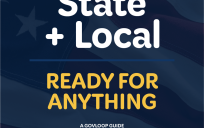
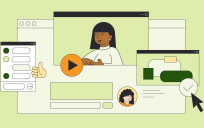
Really good post! Another program to do conversions is SUPER, available at http://www.FileHippo.com under the Audio and Video section to the right of the screen, It isn’t very user friendly but has tons of options if needed.
@San: Yes, Super is another conversion tool which does a good job. And that link you provided (more directly: http://www.filehippo.com/download_super/) is much easier to get to than from the actual creator’s site.
FYI media-convert.com has been troublesome lately for me. Thanks for the ff extension!
For some of the links that are hard to detect by these programs you can always use the LiveHTTPHeaders add-on, which shows all http connections. You can take the links from there as you click “play” on a video or audio and the file location will appear in the add-on window.
@Julian: That’s another great tip for people that are comfortable with getting their “code monkey” on. I use the Firefox Live HTTP Headers myself from time to time. As I said, there’s more than one way to go about doing this…this just happens to be the way I felt was easy for most people. Thanks for the great addition!
Thanks for posting this great info, Scott!
Another site that I use to convert audio and video in to different formats is MediaConverter.org.
What are your preferences for embeddable players? Let’s say you grab a piece of audio from another site and want to embed it on…well, GovLoop! What tools do you recommend for that?
@Andrew; I’m partial to JW FLV Media Player. It’s got a lot of extension capabilities, skinning, and it supports accessibility options like closed captions and audio descriptions. And it’s all done in a very clean and simple way. Plus they have am API for the player if that’s your thing.
Scott – you are a Web Guru! I wish you could collect all these wonderful tips and knowledge you have and put them in an ebook type format. It would be an outstanding resource!!
@Pam…thanks! Although with the way things change it would be a “byte weight” within a day or two.