Yes, this worked just fine. The problem graphics are all coming from the same source. Can you give me a technical description of what you believe to be the cause and what you had to do to correct it so I can let the people at the XXXXXXXXX Institute know?
Thanks,
Bill
While I can not say there “Was something wrong” with those graphic, I did fix the problem you had by re-sizing and saving the graphic in a new format. I will say there are some better practices for making a PowerPoint graphics. First unlike web (72 resolution) and print (300+ resolution) Power point is 96 resolution and a crash in a graphic most often happens when PP on the fly converts resolution. So saving at 96 is the first thing that I would do.
Next in the presentation mode the resolution and screen size changes. (when power point takes over the entire screen.) That means resolution Is 800 x 600 at 96 both of the graphic that I worked on were much larger then necessary and while Microsoft says that it does not matter, I have found “rightsizing” pictures stops crashing when crashing is happening.
So in review I make a point to make
Large graphics: (60% or more of the slide) to be no larger then 800 x 600 x96 no smaller then 650 x 500 x 96
Medium graphics (60% to 30%) 600 x 400 x 96 no smaller then 300 x 200 x 96
Small graphic (less then 30% of the slide) no larger then 300 x 200 x 96
Here is the last point and this has no support except past experience.
I choice to try to NEVER use GIF if at all possible. And since I have Photoshop I never use gif.
Here is may preferred Graphic formats for PowerPoint
1. PNG
2. JPG
3. BMP
4. GIF



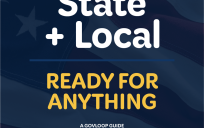
Leave a Reply
You must be logged in to post a comment.