Earlier this week I was walking past a desk with two “techies” deep in pensive conversation and actively gesturing. Curiosity got the best of me, so I asked them “What’s up”? Well it appears that they had just deleted and reinstalled a Windows VM in their VMware Workstation host and they could no longer see it. I smiled because I thought of something my father used to say, “if you live long enough, you are bound to see your old mistakes be committed by someone else”.
The trouble was that they did not remember that the default for a network adapter on a VM was NAT. This happens when we use the network wizard setting as “Typical”. They could not see the VM on the network because the network adapter setting needed to be set at “Bridged” for the VM to appear on an equal network status as the host. NAT configures a virtual machine to share the IP and MAC addresses of the host. The virtual machine and the host share a single network identity that is not visible outside the “workstation” network. In a “Bridged” network; the virtual network adapter in the virtual machine connects to the physical network adapter in your host computer, allowing it to connect to the LAN the host computer uses.
The point is, these folks were not novices and had easily overlooked a small but vital step. No, not the fact that when reinstalling the VM, they used all default settings but they did not remember the old adage; “when nothing else works, RTM….” It would have saved them energy and the irritation that a passer-by resolved their issue. They seemed relieved when I told them that that had just happened to me yesterday.
Fortunately, there is a cornucopia of knowledge to help you out of a jam. VMware has white papers, forums, training sessions, and videos. You are not alone…


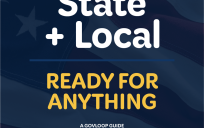
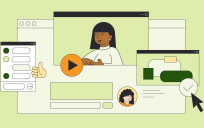
Leave a Reply
You must be logged in to post a comment.