“Geeking Out with Gavin” is a weekly series highlighting ways to improve your productivity on the web.
In my day-to-day work and use of the computer, I find that the vast majority of my time is spent in the browser. Sure, I’ll delve into MS Office occasionally, do some playlist modification with my music program, or code with Notepad++ here and there. But all of my computer communication, social networking, general browsing, and code testing are all done in the browser.
 The first thing I do when I am going to use a program often is to learn its keyboard and mouse shortcuts. Middle-clicking, for instance, (clicking the scroll wheel) on any link or bookmark will open that link in a new tab. This works in most modern browsers, including Internet Explorer. Middle-clicking on an open tab will close it. These quickly can become second nature and speed up your web use because you no longer have to take the extra time to right-click, then choose at option, or to pinpoint that rather small close tab button.
The first thing I do when I am going to use a program often is to learn its keyboard and mouse shortcuts. Middle-clicking, for instance, (clicking the scroll wheel) on any link or bookmark will open that link in a new tab. This works in most modern browsers, including Internet Explorer. Middle-clicking on an open tab will close it. These quickly can become second nature and speed up your web use because you no longer have to take the extra time to right-click, then choose at option, or to pinpoint that rather small close tab button.
Keyboard shortcuts are even better, encompassing a variety of different functions including closing a tab, switching between tabs, re-opening a closed tab, find within a page, focus the address bar…the possibilities are endless. Ok, not quite endless. But the developers of web browsers have packed a huge group of hotkeys into their browsers – make use of them! Just like the mouse shortcuts, they will speed your work up immensely when you no longer really have to go up to the menus to do things.
This also applies to Gmail, in fact: just turn on keyboard shortcuts in the General settings, return to your inbox and hit the ‘?’ key to look at a list of the shortcuts provided. For lists of keyboard shortcuts, look here for Mozilla Firefox, Google Chrome, and Internet Explorer.
Finally, one easy way to search (particularly Google, Yahoo, and Wikipedia, though it’s possible to add more) is to use the search box in the top right of your browser. (Chrome users, you’re a little more limited, more below.) All of the browsers have a keyboard shortcut, though it differs, to get to that box.
Google Chrome users, your location bar (where you put in urls) acts as a google search box as well, and you access it with the same shortcut (Ctrl+L).
How do you use shortcuts?
Previous Posts in this Series:
– 3 Tips for Keeping Gmail Clean
Photo Source: http://www.maximumpc.com/files/u17625/Browser_Engine2.png




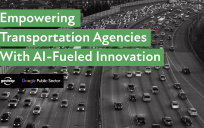

Great tips – I never knew about the middle-click option to close tabs!
Here’s some keyboard shortcuts that I couldn’t live without. I literally use them every single day, all of the time. They’re pretty basic, and probably everyone knows them, but I’m always surprised at how few people actually use them for speeding up their on and offline word processing: ctrl-a (select all), ctrl-z (undo), ctrl-x (cut), ctrl-c (copy), and ctrl-v (paste). Like I said, it doesn’t get more basic than that, yet invaluable. I’ll post some others later.
Those are the ones I use, Jeff…look forward to learning more.
These are good reminders. I first learned the value of hot keys when I did a community newspaper in Pagemaker (just dated myself….). Then it was about meeting a deadline, now it is about diversifying the stress on my mouse hand/wrist. Glad you started with the browser, I think many folks spend much of their day in a browser. And, because it has always been point and click, hot keys get neglected because of the evolution of the browser, the Internet and the user.
Here’s a couple of other easy ones that I use fairly often: ctrl + and ctrl – which zoom in and zoom out, respectively, on your browser. Alternatively, you can hold ctrl and scroll using your mouse wheel and it will also zoom in and out on the screen. Pretty handy if you’re using a small screen and you visit a large format website, forcing you to scroll horizontally (which is never fun) or if your eyes are just tired and you need larger text for ease of reading.
A shortcut I use all the time is Ctrl-F, which opens the Find dialog box. This is very helpful if you’re looking for a word or phrase in a lengthy document, webpage, etc.
It’s good to see so many hotkeys flying around. 🙂
Debbie: you can also use the / key as a shortcut for find, but this find box goes away when you find what you need. Also, hitting ‘ (the single quote key) does the same thing, but only searches for text within links.
Jeff: it’s the most basic ones that help the most, since they’re used the most often! Thanks for putting those up!
Terri: I concur! These are great for my own mouse wrist, as well. 🙂
As a final note, one of my absolute favorites is Ctrl+Shift+T: this is the one that reopens the last closed tab. Extremely useful for when you’ve just closed a tab by accident.