New to social media? Intimidated a bit by the idea of posting a blog? Maybe you’ve been an active reading member of GovLoop and you feel like you now have something to share with the community. Even if you’re an experienced GovLoop blogger, you might learn a couple tricks from this post.
1. There are two ways that you can add a blog post:
a. From the main page, hit blogs, then click “Create a New Blog”


b. You can also use the Quick Add function:




a. Rich Text – Use this section as would a normal word processor.

b. HTML – Hit this tab to embed or change code.

For instance, I use the HTML editor to post YouTube, Slideshare or BlogTalkRadio content. If you know code, you can also manipulate the post to change the font type, add some additional bells and whistles, such as columns, tables, etc. and anything else really!
5. TIP: Once the main body of your post is completed, use the text drop-down and select “X-Small”.

6. Add appropriate tags – here are two posts on “How-To: Use Tags Like a GovLoop Rockstar” and “How-To: Add Tags to Appears on GovLoop Topics Pages.”


7. Schedule your post: it can be Now or at a designated time in the future.
8. Click Save as Draft if you aren’t done yet or are waiting on other pieces of information,
9. Click Preview to double-check its appearance if you believe it’s ready to post.
10. Click Back if you want to make edits based on what you see.

11. Click Publish once you’re satisfied that it’s ready for prime time.
NOTE: Even after you’ve published a blog, you can make edits by clicking “Edit Post”
Let me know if you ever have issues posting a blog – I’m here to help!


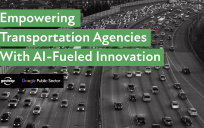

Leave a Reply
You must be logged in to post a comment.